- Hey girls.. welcome to Photoshop Quickie Part II!
- Today, I will show you how to erase your skin flaws away.. your pimples.. moles.. wrinkles.. you can take them all away in Photoshop using just 1 tool!
-------------We are starting the tutorial now-------------
Yesterday we learned to get our photos from this :

to this: If you missed yesterday's tutorial, you can find it here.
If you missed yesterday's tutorial, you can find it here.
Today, after your tutorial.. your result will be like this :
 No more wrinkles, moles or red blotches!
No more wrinkles, moles or red blotches!
All using ONE TOOL!
easy?
ok.. lets start!
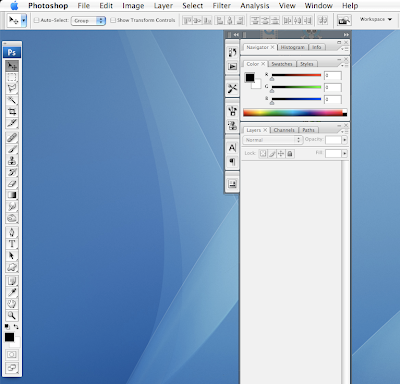 Open up Photoshop.. you'll see this..
Open up Photoshop.. you'll see this..
Remember, ONE tool. that's all. Don't worry bout the rest!
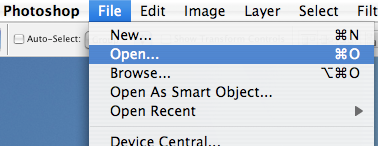 Go to File > Open to open yesterday's final result.
Go to File > Open to open yesterday's final result.
If you didn't do yesterday's tutorial, you can download it here.
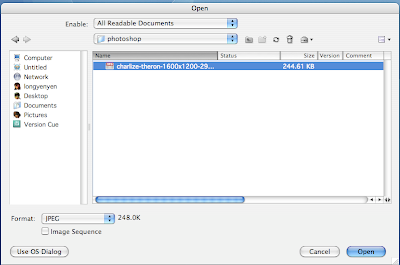 Choose the photo from the dialogue, the name will be different depending on what you name it.
Choose the photo from the dialogue, the name will be different depending on what you name it.
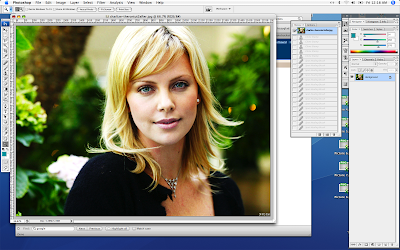 Your photoshop will look like this now.
Your photoshop will look like this now.
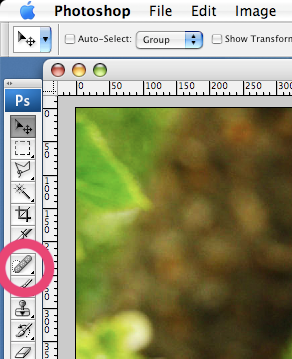 Now i present to you the best tool in photoshop..The HEALING BRUSH TOOL.
Now i present to you the best tool in photoshop..The HEALING BRUSH TOOL.
Click on it. It looks like a plaster.
If your photoshop don't have this thing, fret not. Click and HOLD at the exact same position I a asking you to click, and there will be a menu of 4 tools.
Pick the Spot Healing Brush tool.
 Now you see the mole on her neck.
Now you see the mole on her neck.
Press ] to enlarge your Healing Area until it covers the mole COMPLETELY.
to make it smaller, press [
Try clicking on it the mole when you are done resizing.
MAGIC! It disappears!
If the result is weird.. press CTRL ALT Z and try again.
Usually it works the first time round!
 See the wrinkle above her lips? That's a no no..
See the wrinkle above her lips? That's a no no..
Click on that to watch it disappear.. You may need to click more than once..
Remember to resize your healing area when nessecary.
 See all the red splotches on her neck down to her clavicle?
See all the red splotches on her neck down to her clavicle?
Click on all of them to remove them..
The idea is to be perfect!
 Time for the real work.. Try clicking on the wrinkles beneath her eyes to remove them.
Time for the real work.. Try clicking on the wrinkles beneath her eyes to remove them.
Did photoshop give u some weird result?
Try changing the healing area size.. It helps if the area you are clicking have MORE smooth skin compared to wrinkles.. so work your way from the bottom to the top!
 Can you see the slight laugh dent there? You have to notice all this little little things..
Can you see the slight laugh dent there? You have to notice all this little little things..
 There. all done.
There. all done.
So if you have pimples on your face during your photoshoot.. click on them to remove them.
Simple as a Pimple!
If you are extra perfect, you'll get this instead :
 Can't find the difference? If you can, you have some talent in Photoshop!
Can't find the difference? If you can, you have some talent in Photoshop!

to this:
 If you missed yesterday's tutorial, you can find it here.
If you missed yesterday's tutorial, you can find it here.Today, after your tutorial.. your result will be like this :
 No more wrinkles, moles or red blotches!
No more wrinkles, moles or red blotches!All using ONE TOOL!
easy?
ok.. lets start!
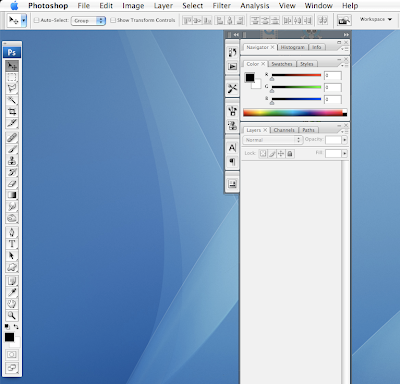 Open up Photoshop.. you'll see this..
Open up Photoshop.. you'll see this..Remember, ONE tool. that's all. Don't worry bout the rest!
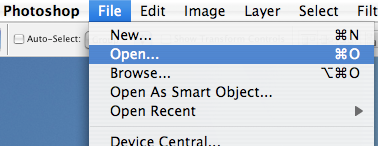 Go to File > Open to open yesterday's final result.
Go to File > Open to open yesterday's final result.If you didn't do yesterday's tutorial, you can download it here.
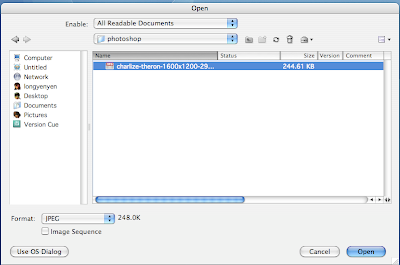 Choose the photo from the dialogue, the name will be different depending on what you name it.
Choose the photo from the dialogue, the name will be different depending on what you name it.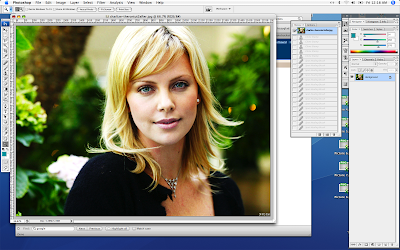 Your photoshop will look like this now.
Your photoshop will look like this now.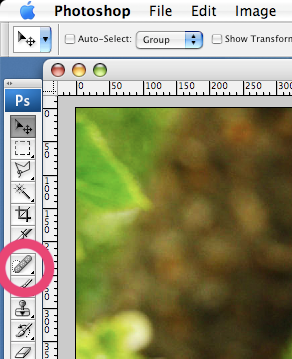 Now i present to you the best tool in photoshop..The HEALING BRUSH TOOL.
Now i present to you the best tool in photoshop..The HEALING BRUSH TOOL.Click on it. It looks like a plaster.
If your photoshop don't have this thing, fret not. Click and HOLD at the exact same position I a asking you to click, and there will be a menu of 4 tools.
Pick the Spot Healing Brush tool.
 Now you see the mole on her neck.
Now you see the mole on her neck.Press ] to enlarge your Healing Area until it covers the mole COMPLETELY.
to make it smaller, press [
Try clicking on it the mole when you are done resizing.
MAGIC! It disappears!
If the result is weird.. press CTRL ALT Z and try again.
Usually it works the first time round!
 See the wrinkle above her lips? That's a no no..
See the wrinkle above her lips? That's a no no..Click on that to watch it disappear.. You may need to click more than once..
Remember to resize your healing area when nessecary.
 See all the red splotches on her neck down to her clavicle?
See all the red splotches on her neck down to her clavicle?Click on all of them to remove them..
The idea is to be perfect!
 Time for the real work.. Try clicking on the wrinkles beneath her eyes to remove them.
Time for the real work.. Try clicking on the wrinkles beneath her eyes to remove them.Did photoshop give u some weird result?
Try changing the healing area size.. It helps if the area you are clicking have MORE smooth skin compared to wrinkles.. so work your way from the bottom to the top!
 Can you see the slight laugh dent there? You have to notice all this little little things..
Can you see the slight laugh dent there? You have to notice all this little little things.. There. all done.
There. all done.So if you have pimples on your face during your photoshoot.. click on them to remove them.
Simple as a Pimple!
If you are extra perfect, you'll get this instead :
 Can't find the difference? If you can, you have some talent in Photoshop!
Can't find the difference? If you can, you have some talent in Photoshop!Photoshop Acne Pimples Away tutorial



